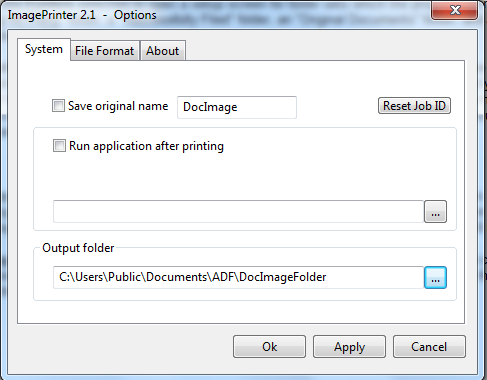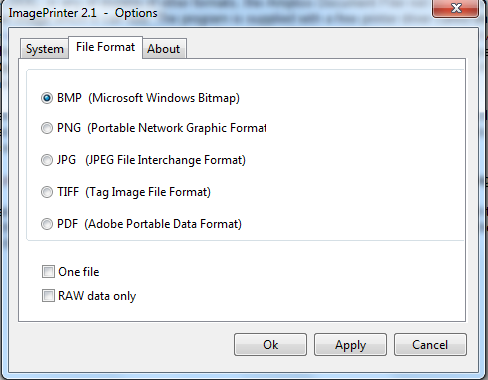Contents
- Index
ImagePrinter Driver Installation
(Web Home)
The Amplios Document Filer works by reading your bar code on an image of your document. If your document file format is a BMP or JPG file the program will work just fine. However, if your document is a PDF, XLS, DOC, or any of dozens of other formats, the Amplios Document Filer not be able to read the bar codes on your document and file them for you without converting your document to an image which it can use. The program is supplied with a free printer driver called ImagePrinter. This free program comes with the Amplios Document Filer but it also can be found at the code-industry.net website. You can find the setup file for this program in the same folder on your computer that the Amplios Document Filer was installed in. The file name is ImagePrinter_Setup.exe. Use Windows Explorer to locate the file on your system, right click on the file name, and select Open to start the installation. Windows will install this printer driver on your system if you are authorized to do so. If you are not able to install the driver on your system, contact an Administrator for your computer to complete the installation.
After the installation is complete there are a few options you need to set for the ImagePrinter driver to work correctly with the Amplios Document Filer. Find the ImagePrinter folder on the Windows Start menu and select Options ImagePrinter. This will bring up a window with three tabs. You need to change the information on the System and File Format tabs so that they exactly match what you see in the pictures below. Once you have successfully completed this installation and setup, the Amplios Document Filer will work with any of your documents for which you have a program on your system that will print the document. If you have any problems with this installation and setup, please contact us.
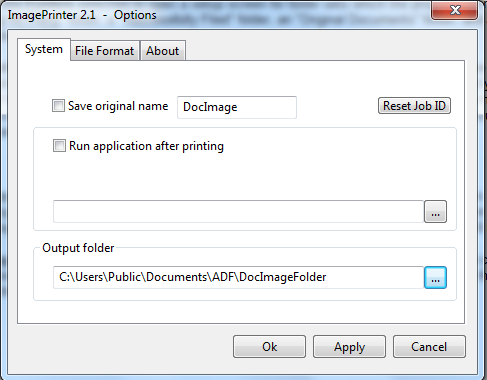
There should not be a check mark in either of the boxes and the name DocImage must be entered as shown.
The Amplios Document Filer will automatically create the Output folder for you when you run the program. You can easily find it by clicking the button with the three dots after the file name and using the Browse for Folder window to locate it and select it. The folder you select must match exactly to the folder you see here in this Help file:
C:\Users\Public\Documents\ADF\DocImageFolder\
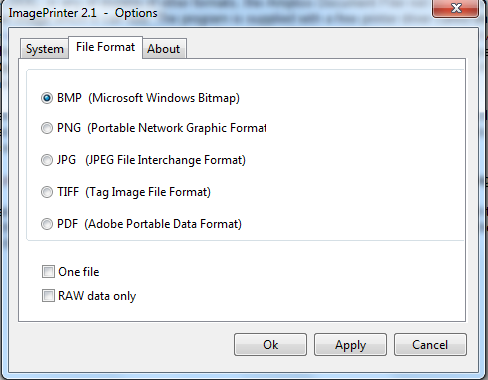
The radio button before BMP (Microsoft Windows Bitmap) must be filled in and there must be no check marks on any of the other selections.